Search the Help System
The fastest way to locate any topic within the help system is to do a search. The search bar is at the top of every topic and on the home page. You can search all the files or narrow your search by categories.

To search the help system:
- Enter the word or phrase you want to search for. By default, the system will search all the files of the help system.
- Click the magnifying glass icon (or press the Enter key on your keyboard) to search. To clear the search field press ESC on your keyboard.
The results of the search appears below the search bar. For example, if you searched for "hail" the results would appear as shown below:
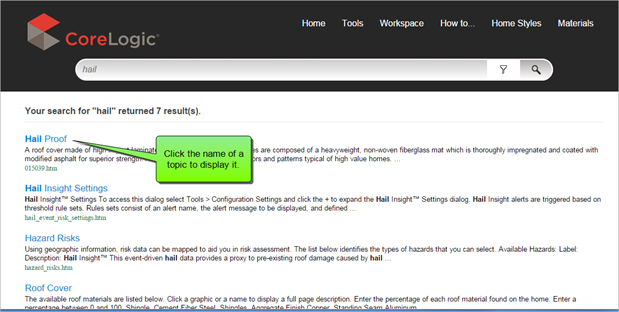
The name of the topics that contain your search word are displayed along with the first few words of the topic. Click the name of the topic to display it.
When you open the topic, the search words you used will be highlighted in yellow:
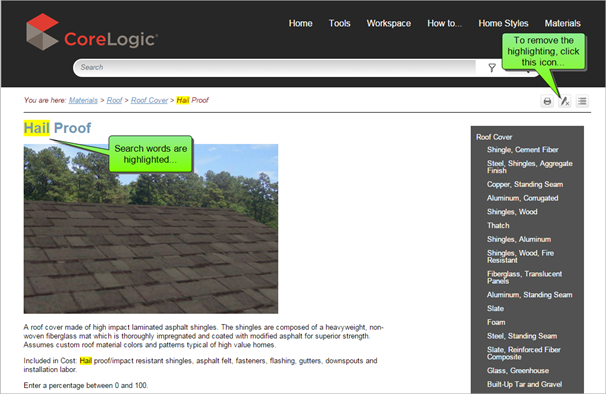
You can remove the highlighting by clicking the Remove Highlights icon. The topic will then appear without highlights.
Narrow your search by using filters
Sometimes a search will return a large number of topics and it could be harder to find the one you're looking for. You can narrow your search by using search filters.
For example, if you wanted to search for the topic on how to add a new section, you may have just entered the word "section" and searched. The system returned 113 results with topics that contain that word! But by using a filter you can narrow your search down to just a few topics.
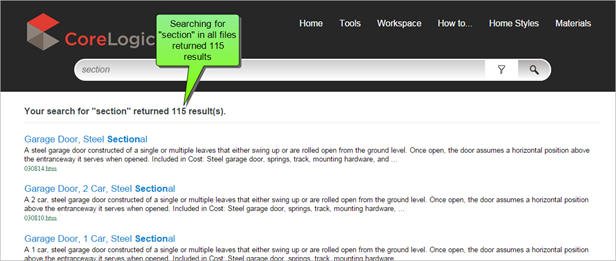
To narrow your search, select a search filter. Click the Filter icon and select one of the categories from the drop down list.
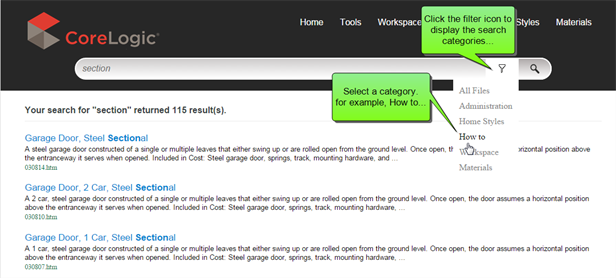
Once you select the category the system will search again but only for those topics within the category. So if you entered the word "section" and selected the category "how to" the search would be narrowed and only 8 results would be returned, making it much easier to find the topic you're looking for.
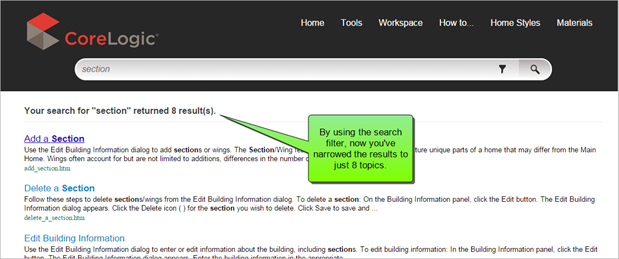
Note: Remember, that if you search within a category and can't find what you are looking for, just change the category to "All Files" and search again
Was this topic helpful?
Click "No" to send our RCT documentation team an email.
YesThank you!
No