Note: InterChange is used for addresses in the United States. Property Pre-Fill is used for Canadian addresses.
To access this dialog select Tools > Configuration Settings and then click + next to InterChange Settings to expand the dialog.
For addresses in the United States use this dialog to enable or disable the display of InterChange confidence scores for specific user roles and to define the score alerts. The confidence scores are displayed on the Building Information Panel and the Overall Score is displayed on the Building Information Summary for any user role that is checked.
If values are selected for the RCT Alert messages, the alerts will be displayed for any user role that has the InterChange confidence scores enabled.
Note: Property Pre-Fill does not use Confidence scores. They are only active for U.S. addresses.
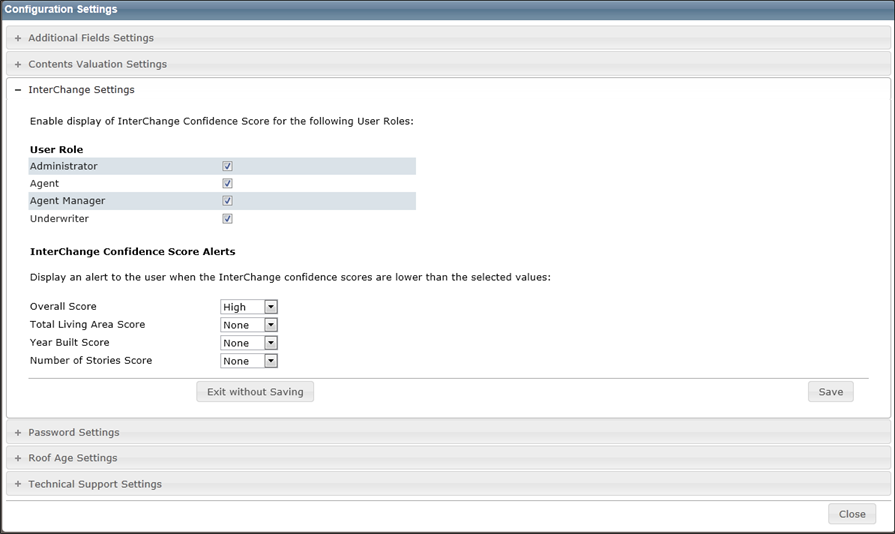
To define InterChange settings:
- Enable the display of InterChange confidence scores for specific user roles by checking the box next to the user roles. You can select multiple roles.
- Define InterChange confidence score alerts for each score by using the drop down menus next to each score type. Select from None, Low, Medium, or High. An alert will be displayed in the RCT Alerts panel when a score is lower than the selected value.
- Click Save. Click the - icon to collapse the InterChange settings. Click Close to close the Configuration Settings dialog and return to the dashboard.
Related Topics:
Was this topic helpful?
Click "No" to send our RCT documentation team an email.
YesThank you!
No